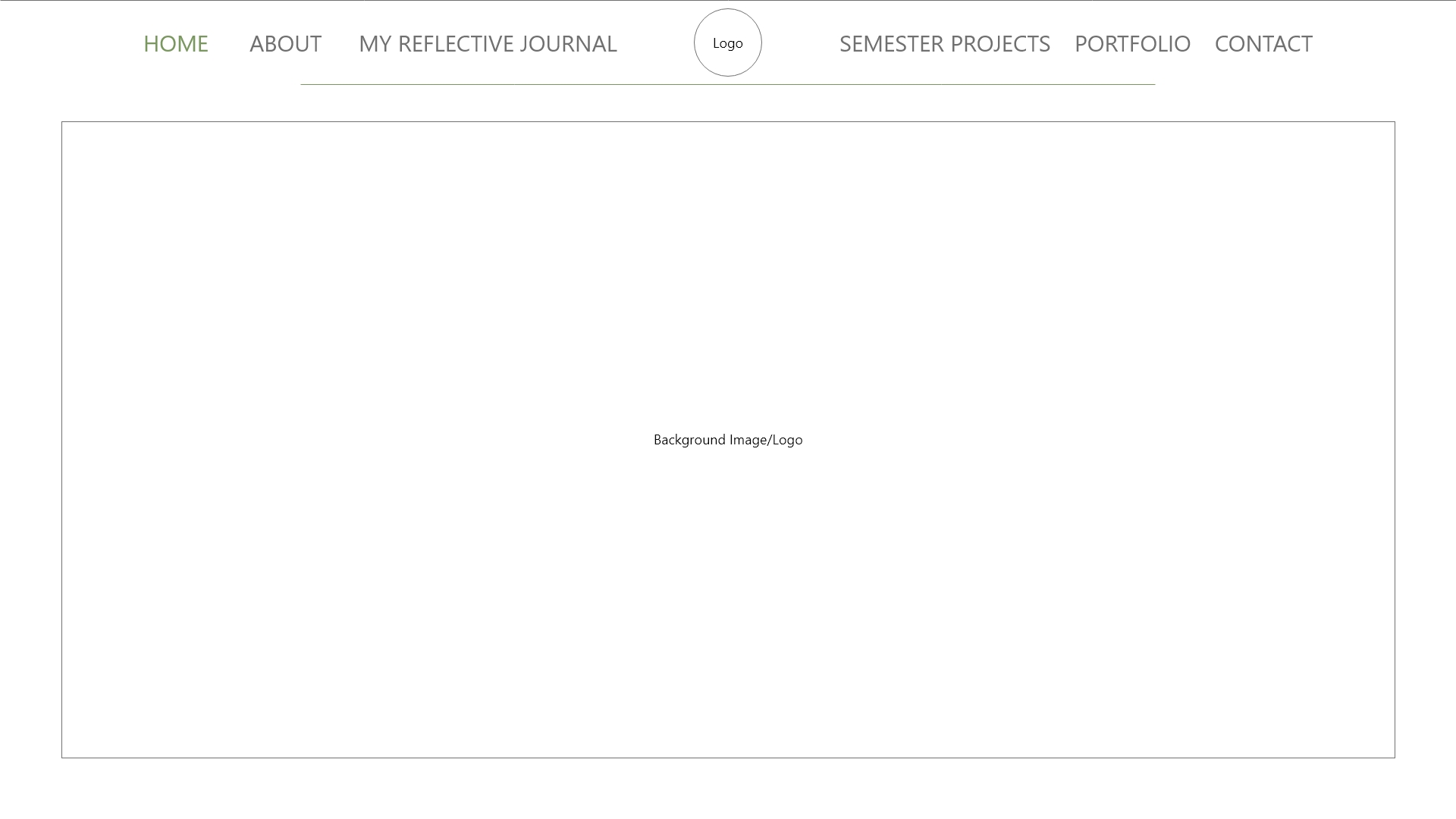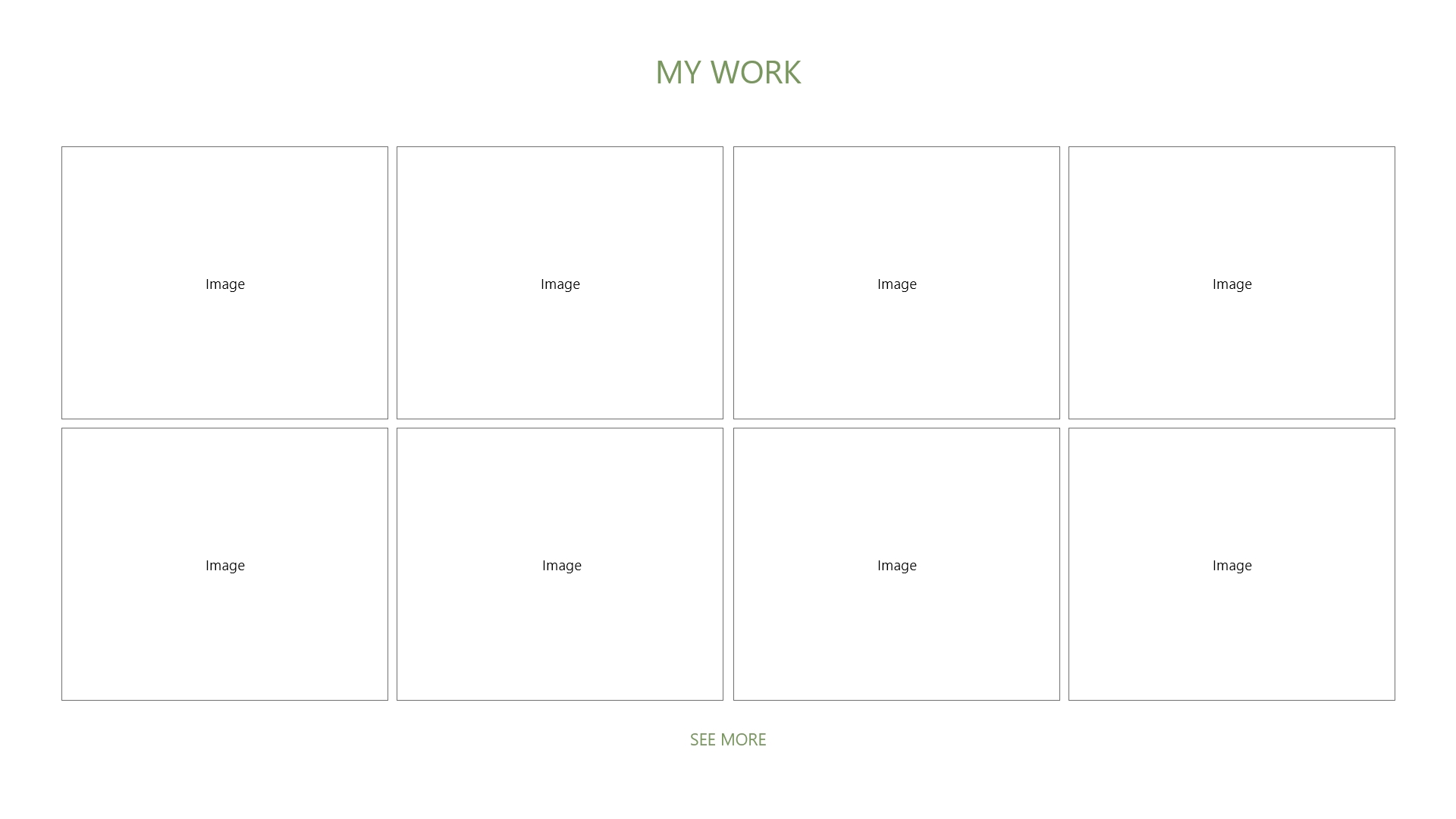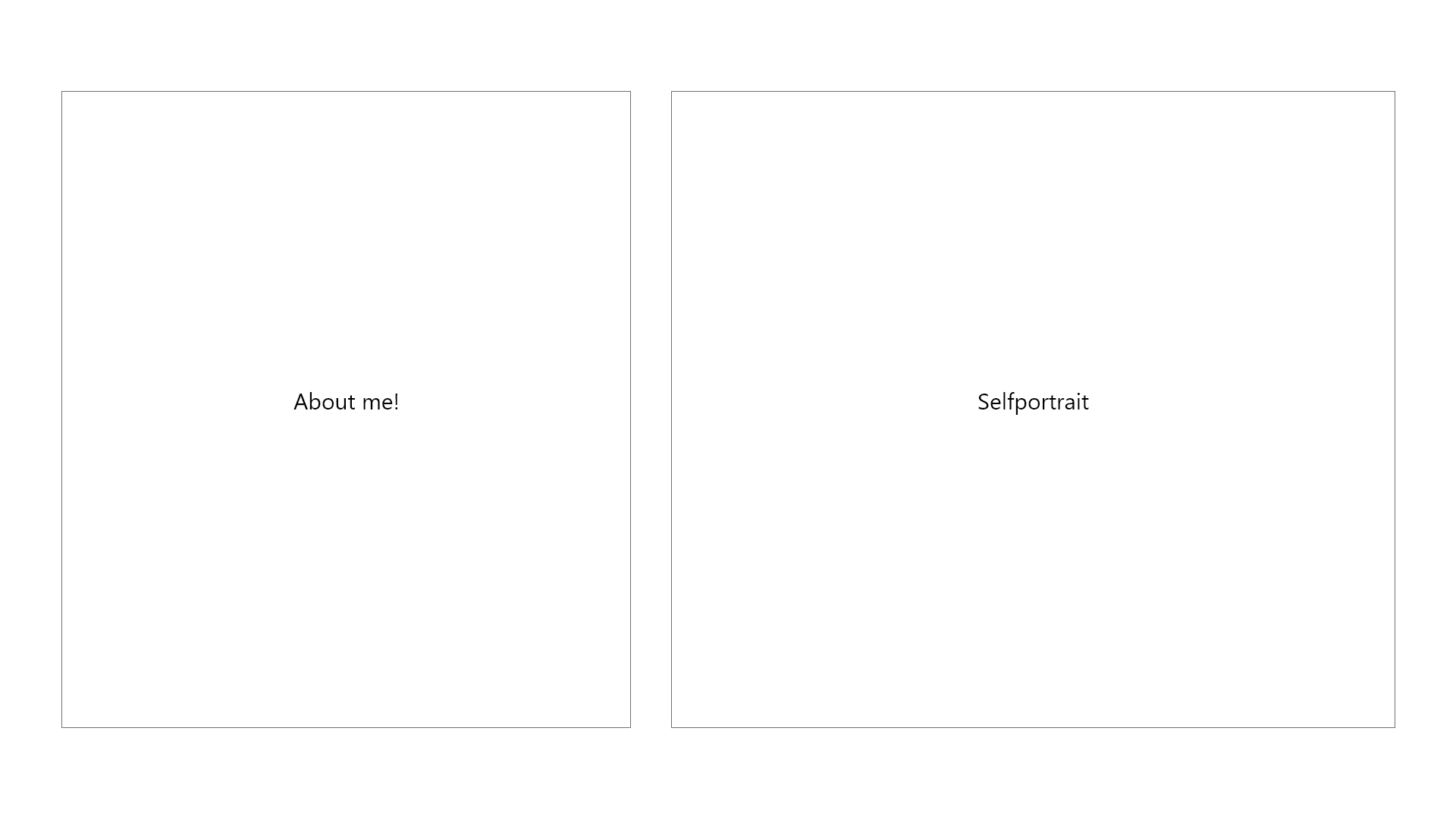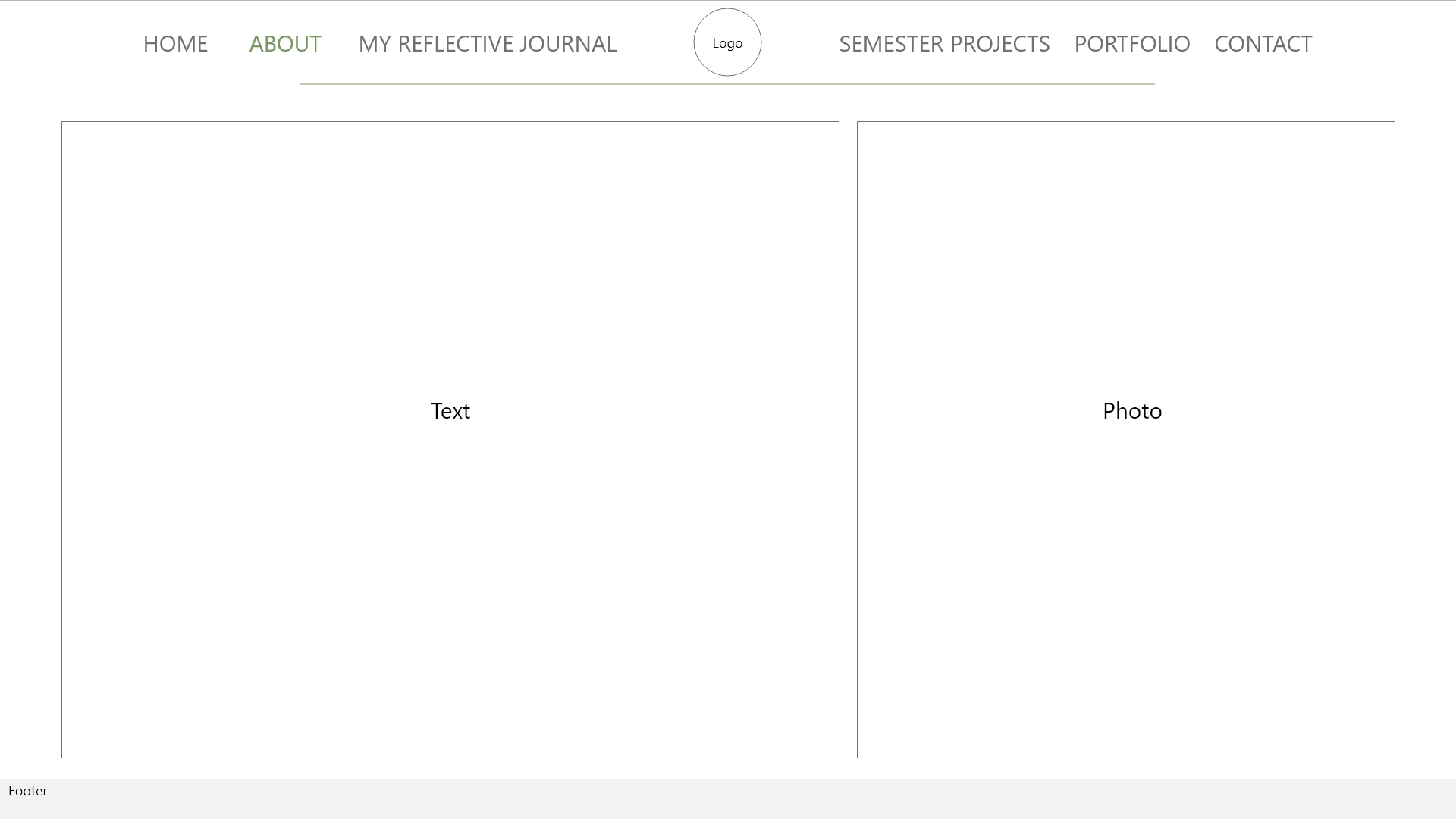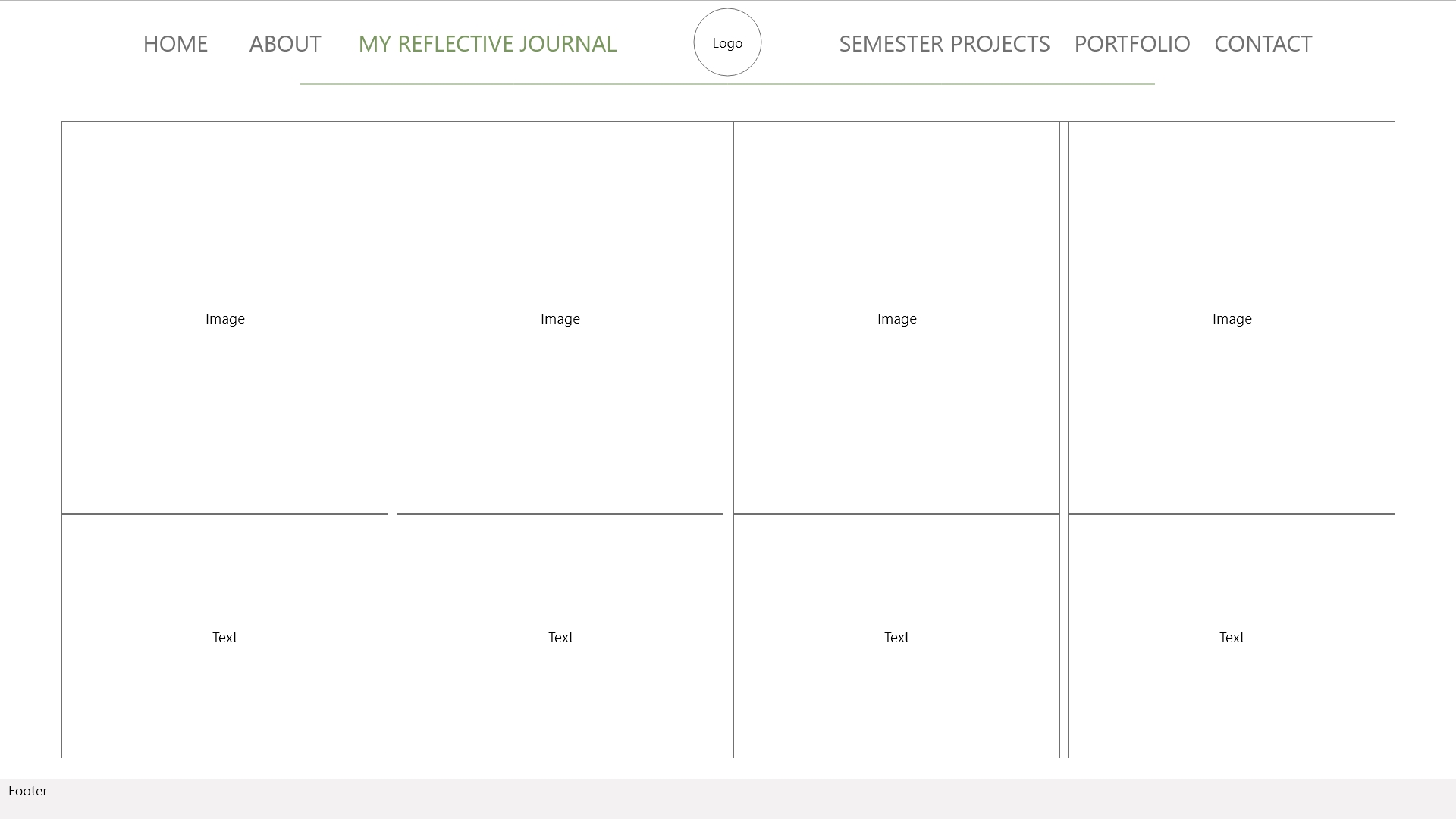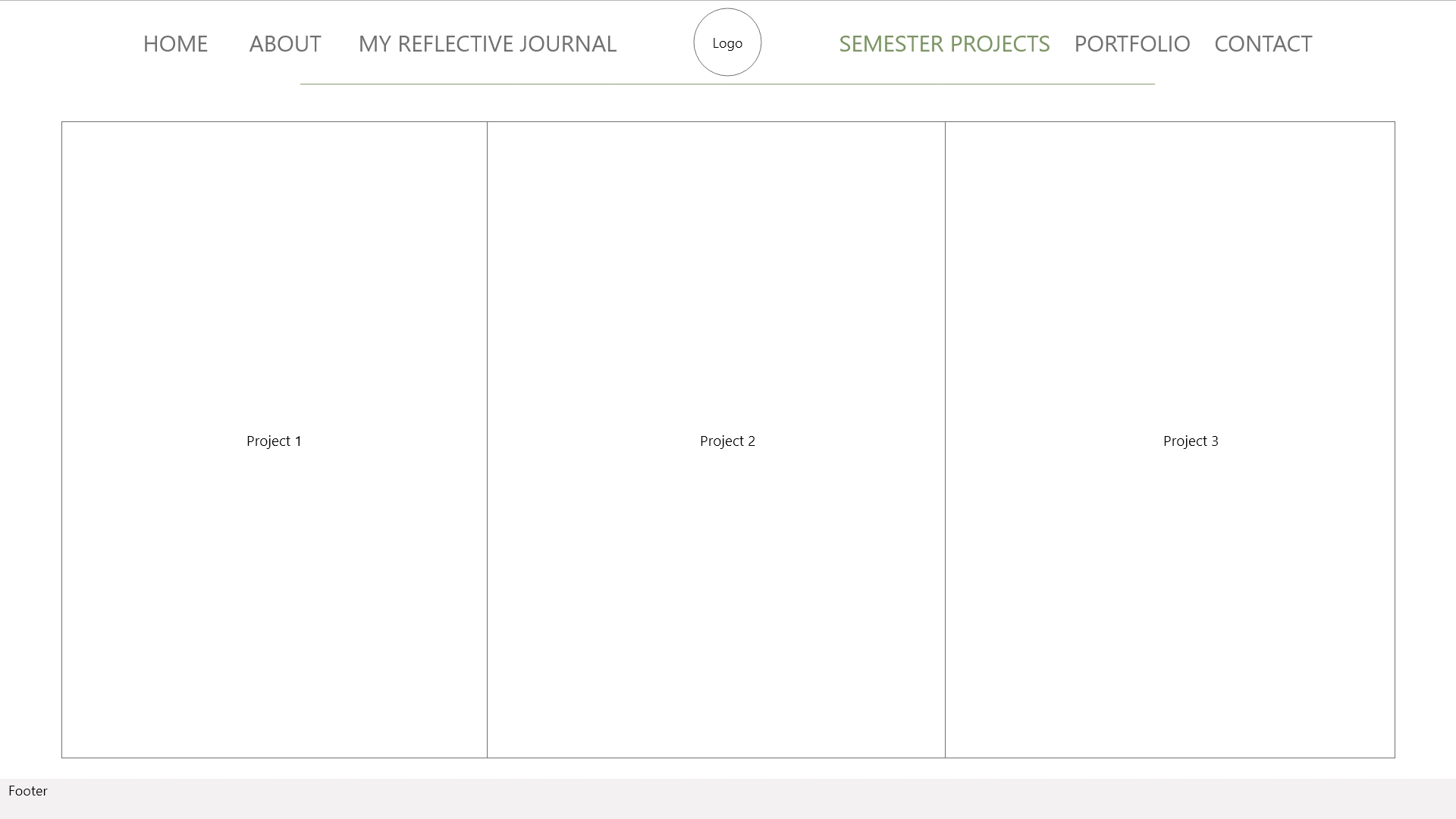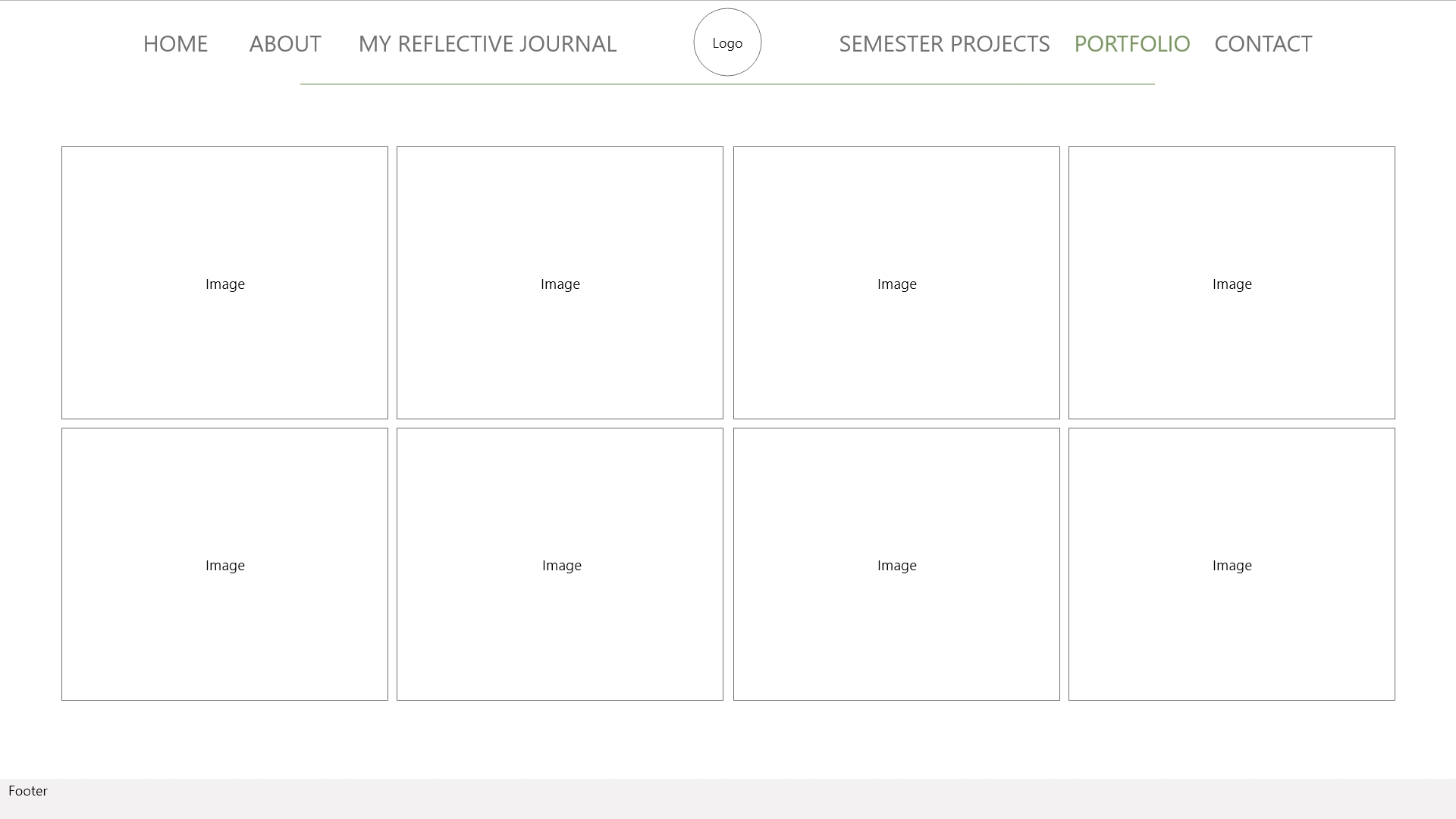Now it’s your turn to create your very own website wireframe.In the last task, you had to come up with a list of 10 questions for a briefing form. I would like you to now fill in this briefing form, take the answers and create a wireframe for the site.This wireframe do not have to be a wireframe for your current Course Assignment (Product Website) it’s purely for you to practice your skills.You can choose if you want it to be a lo-tech or hi-tech architecture. Regardless of which method you choose, I would like to see as much detail as possible. Also, please write a short paragraph to explain why you chose the lo-tech or hi-tech option.
- Do you want to build a new website or redesign an existing one? If it’s an existing one, do you have a domain name and a host?
- I want a new website
- Describe your business in a few sentences.
- I’m a graphic design student, so I want a website for my portfolio and other school work.
- Please list the names of three sites that you like and explain what you like about them.
- https://sunnivaengen.no/ I like the feel of this site, I do want a light theme on my site but this one is just stunning. The colours and the look of the site is just amazing.
- https://www.siljedesign.com/ This one I like because it’s so simple.
- https://www.alexfisherdesign.ca/ This one is just amazing! The colours, graphic and motion graphic is just perfect. I really like how everything is alive on the site.
- Do you have any existing style guides and guidelines?
- Not directly a style guide, but I have a logo that have two specific colours.
- What kind of visitors are you expecting on your website? (Consider their income, interests, gender and age.)
- For now I want a site that draw other students to the site, students and other people that is interested in graphic design. So every age, gender and so on.
- What is your deadline for completing the site? How big is the budget?
- I don’t have a deadline on the site itself, but I have to host the domene before end of this academical week.
- Are you active on social media?
- Yes and no, I have a few different accounts on Instagram, I have one for hetiart as well but haven’t been that active on it.
- How do you want to promote your website?
- I want to promote it through social media.
- Would you like us to provide ongoing support and maintenance?
- I’m going to do that myself.
- Who will be the contact person for this project?
- That will be me.
I choose to make a lo-tech wireframe since I’m so new to this, because it’s a quicker way to do it and because it’s good to make a lo-tech wireframe for every project.